The latest version of Nextflow introduces a new console graphical interface.
The Nextflow console is a REPL (read-eval-print loop) environment that allows one to quickly test part of a script or pieces of Nextflow code in an interactive manner.
It is a handy tool that allows one to evaluate fragments of Nextflow/Groovy code or fast prototype a complete pipeline script.
Getting started
The console application is included in the latest version of Nextflow (0.13.1 or higher).
You can try this feature out, having Nextflow installed on your computer, by entering the following command in your shell terminal: nextflow console .
When you execute it for the first time, Nextflow will spend a few seconds downloading the required runtime dependencies. When complete the console window will appear as shown in the picture below.
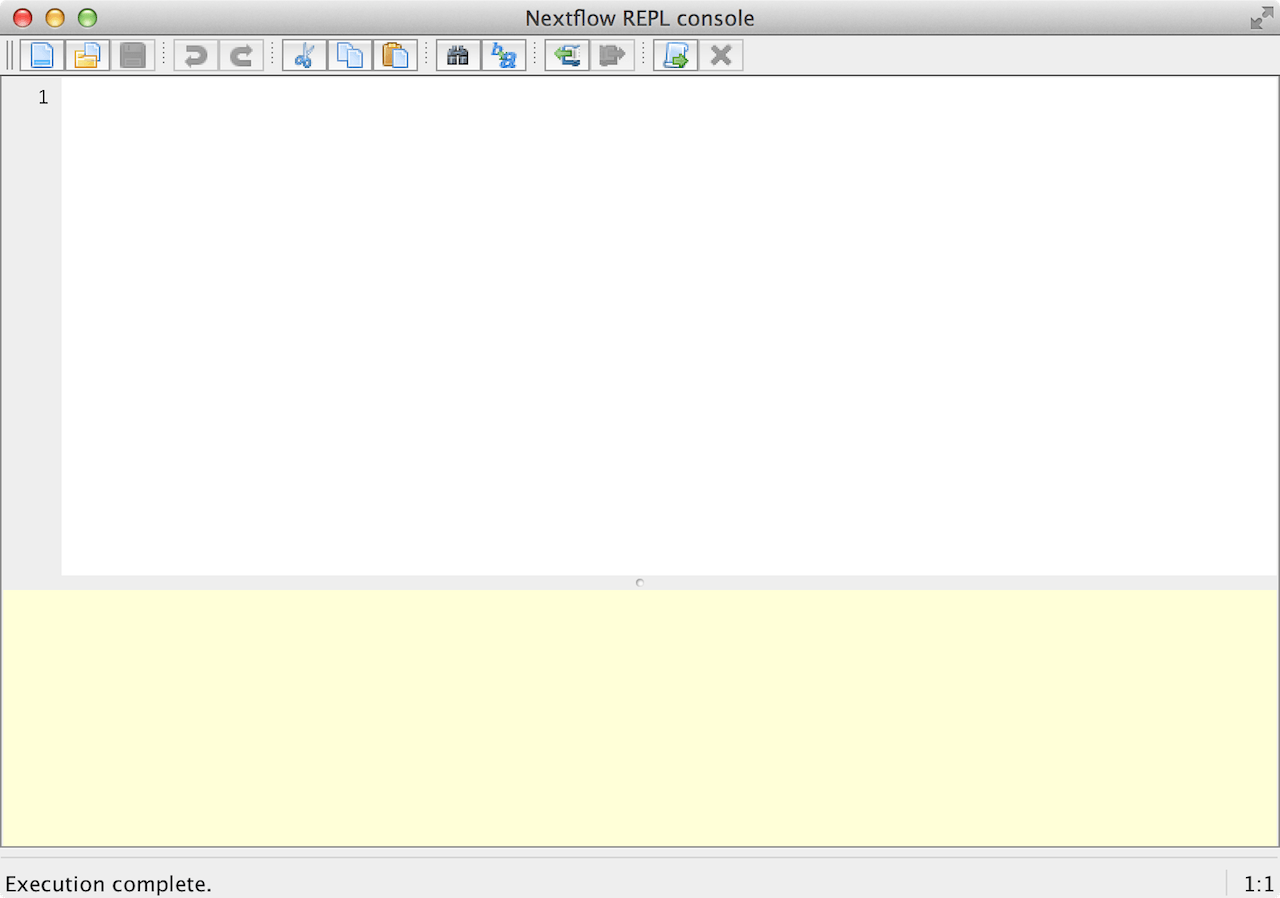
It contains a text editor (the top white box) that allows you to enter and modify code snippets. The results area (the bottom yellow box) will show the executed code's output.
At the top you will find the menu bar (not shown in this picture) and the actions toolbar that allows you to open, save, execute (etc.) the code been tested.
As a practical execution example, simply copy and paste the following piece of code in the console editor box:
Then, in order to evaluate it, open the Script menu in the top menu bar and select the Run command. Alternatively you can use the CTRL+R keyboard shortcut to run it (⌘+R on the Mac). In the result box an output similar to the following will appear:
Now you can try to modify the entered process script, execute it again and check that the printed result has changed.
If the output doesn't appear, open the View menu and make sure that the entry Capture Standard Output is selected (it must have a tick on the left).
It is worth noting that the global script context is maintained across script executions. This means that variables declared in the global script scope are not lost when the script run is complete, and they can be accessed in further executions of the same or another piece of code.
In order to reset the global context you can use the command Clear Script Context available in the Script menu.
Conclusion
The Nextflow console is a REPL environment which allows you to experiment and get used to the Nextflow programming environment. By using it you can prototype or test your code without the need to create/edit script files.
Note: the Nextflow console is implemented by sub-classing the Groovy console tool. For this reason you may find some labels that refer to the Groovy programming environment in this program.
